Products
Solutions
Resources
9977 N 90th Street, Suite 250 Scottsdale, AZ 85258 | 1-800-637-7496
© 2024 InEight, Inc. All Rights Reserved | Privacy Statement | Terms of Service | Cookie Policy | Do not sell/share my information

The purpose of the Documentation tab is to provide report definition documents in the Report application, without having to first enter a given report.
To find a report description, scroll down the list or use the Search function. When you select a report, a document opens in the main window that provides a brief description, terms used within the report, and corresponding definitions. This document also gives the source of the data and any calculations used to create the columns.
When applicable, a parent column and grouping information is included.
Parent columns are only in documents of reports that have grouping at the row or column level. Not all RDD documents will contain a parent column.
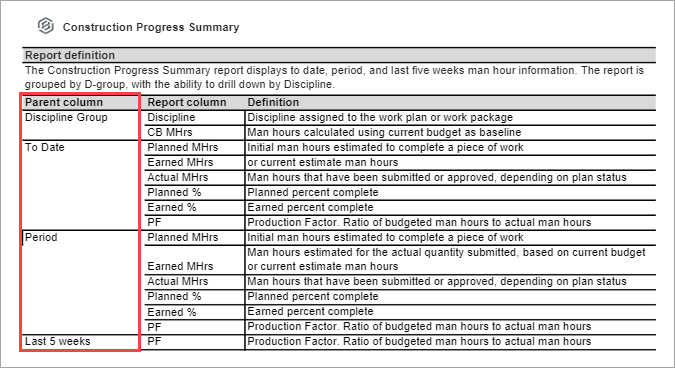
The toolbar at the top of the page allows you to print or download the report description document. You can also choose to download multiple documents to your local machine at one time.
In the Documentation tab, click Download Multiple. The Report Documentation Download dialog box opens.
The left-side panel shows a list of all available report documents. Select the report documents that you want to download.
Click the Transfer To icon to move all the selected report documents to the right-side panel.
Click Download.
If downloading more than one document, they always download as a .ZIP file. However, if you are only downloading one document, it will download as a single PDF file.
Navigation through the Documentation tab can be accomplished in the following manner:
| Definition | |
|---|---|
| 1 | If there is more than one page in the report document, the additional icons become active. |
| 2 | Zoom in and out, or select from pre-defined widths. |
| 3 | Enable selection or panning. |
| 4 | Search, download and print. |
Additional Information
9977 N 90th Street, Suite 250 Scottsdale, AZ 85258 | 1-800-637-7496
© 2024 InEight, Inc. All Rights Reserved | Privacy Statement | Terms of Service | Cookie Policy | Do not sell/share my information
